
Spreadsheets are displayed in a grid layout. The letters
across are the top are Column headings. To highlight an entire Column,
click on any of the letters. The image below shows the B Column highlighted:
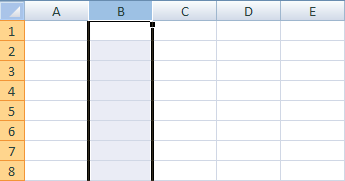
If you look down the left side of the grid, you'll see
numbers, which start at number 1 at the very top and go down to over
a million. (The exact number of rows and columns are 1,048,576 rows
and 16,384 columns. You've never going to need this many!) You can click
a number to highlight an entire Row. If you look at the image below,
you'll see that Row 5 has been highlighted.
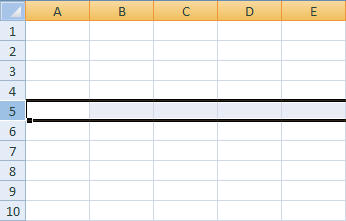
Spreadsheets are all about individual Cells. A Cell is
a letter combined with a number. So if you combine the B column with
Row 5, you get Cell B5. Combine Column D with Row 5 and you get Cell
D5.
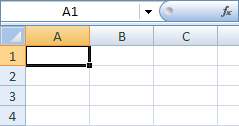

The first picture is Column A, Row 1 (A1), and the second
picture is Column C Row 3 (C3). Notice that the cells we clicked on
have a black border around them. This tells you the cell is active.
The cell that is active will have its Column letter and Row number displayed
in the top left, just above the letters A and B in the pictures. When
you click into a cell, you can then type text and numbers.
To move around the spreadsheet, and make other cells active, you can
either just click inside a Cell, or press the arrow keys on your keyboard.
Try it now. Click inside a Cell and notice the Cell reference appear
above the letters A and B. Press your arrow keys and notice how the
active cells moves.Before going any further, make sure you understand how the spreadsheet grid works. If you are asked to locate Cell H2, you should be able to do so.
Tutorial Microsoft Excel 2007 to 2010 : Excel Rows and Columns
4/
5
Oleh
Agus Prasetyo


